As a freelance writer, I often need to transfer files and applications between computers. After going through three laptops in as many years, I was tired of having to reinstall and reconfigure all my apps every time I got a new machine. There had to be an easier way! So I embarked on a mission to find the best PC transfer software on the market.
Table of Contents
1. Choosing the Right Software
I had a few key criteria in my search:
- Professional-level features- I didn’t want a basic consumer tool—my work requires something robust.
- Simple interface- I know my way around computers but didn’t want a steep learning curve.
- Reasonable price tag- I’m willing to pay for quality but had to keep my tight freelance budget in mind.
After doing extensive research, I kept coming back to one program that seemed to check all my boxes: EaseUS Todo PCTrans. The professional edition offers advanced capabilities, yet the interface appears intuitive. And while not dirt cheap, the pricing seemed fair. I decided to take it for a test drive.
2. Installing and Configuring EaseUS Todo PCTrans
Downloading, installing, and opening Todo PCTrans for the first time was painless. The setup wizard quickly stepped me through getting everything configured. Within maybe 10 minutes I was ready to transfer files. So far, so good!
2.1 My First Transfer Experience
For my first test, I wanted to move a handful of work documents from my old laptop to my new machine. I connected both via my router and let Todo PCTrans find them automatically. Check! Then I simply navigated to the folders and files I wanted to transfer on the old computer, selected them, and clicked the big transfer arrow pointing to the new PC. And…done! The software took care of the rest.
My files moved over quickly in just a couple of minutes. Everything appeared exactly as it had on my old laptop, in the same folder structure. No headaches whatsoever! This gave me confidence to try migrating some applications next…
2.2 Transferring Apps Effortlessly
Another key need for me is transferring installed software between computers. Reinstalling all my apps after each device upgrade gets old fast. So my next test with Todo PCTrans was to migrate a few programs I rely on for work:
- Microsoft Office suite
- Adobe Creative Cloud
- Evernote
- Slack desktop app
I followed the same simple process as before:
- Connected laptops
- Selected source computer
- Chose the applications to transfer
- Clicked the transfer button
In less than 10 minutes, Todo PCTrans fully moved those programs to my new machine without a hitch! The apps showed up in my Start Menu and opened normally when I clicked them, already activated, and logged into my accounts. Major productivity win!
At this point, I was ready to pull the trigger and upgrade to EaseUS’s premium “Pro” edition…
For more details about Easeus coupon code read this
2.3 Upgrading to the Pro Version
The free version of Todo PCTrans worked great, but I wanted access to the Pro edition’s advanced tools for optimizing my system transfers. As a power user, features like flexible transfer settings, servicing Outlook profiles, and editing the registry appealed to me. And having unlimited transfers instead of just three per day was huge.
So I paid to upgrade to PCTrans Pro, which unlocked all of those enhanced capabilities. The price came to around $40 for a 1-year subscription. Very reasonable in my opinion for professional-level software, especially given how much time and hassle it saves me.
Anyway, now it was time to put those premium features to work…
2.3.1 Fine Tuning My Transfers
My old Windows laptop had gotten really sluggish with all the cruft built up over 3 years of heavy use. I didn’t want to carry over useless junk files or unnecessary registry bloat to my speedy new machine if I could avoid it.
PCTrans Pro made this easy with its customizable transfer settings and automated scan tools. I was able to:
- Run a deep registry scan on my old laptop, then fix errors and clean out obsolete keys
- Enable a setting to skip transferring useless Windows patch data
- Check for temporary junk files and unused program installers to exclude from the transfer
Thanks to those granular controls, I kept only the important OS and application data. My new laptop remained lean and responsive after the transfer finished.
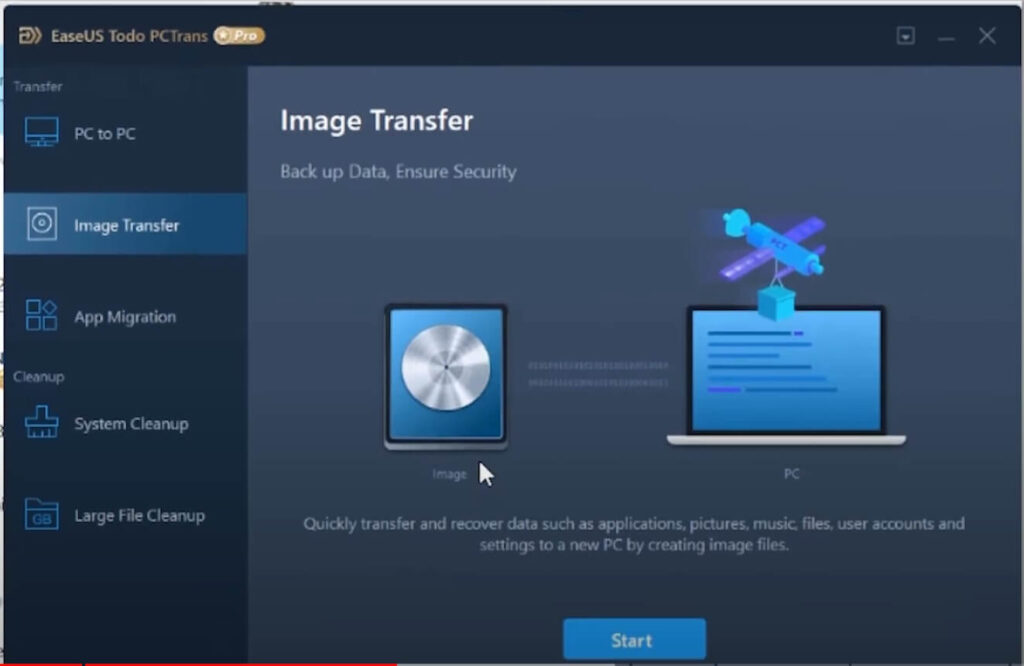
2.3.2 Migrating Outlook Seamlessly
As a freelancer constantly juggling client emails across multiple devices, maintaining access to my Outlook data is imperative anytime I change computers. In the past, trying to transfer Outlook properly was a nightmare. But with EaseUS’s dedicated Outlook migration tools, it was fast and painless.
PCTrans Pro serviced all my Outlook data—emails, contacts, calendar appointments, tasks, and notes—flawlessly in just minutes. Everything showed up looking identical in the Outlook client on my new machine, without having to rebuild my PST file from scratch. It simply worked exactly as advertised. Huge sigh of relief!
All in all, Todo PCTrans Pro enabled me to finesse and truly optimize my PC transfers in ways the free edition didn’t allow. The Pro upgrade was well worth the small investment, given the time savings and flexibility it continues to provide me.
2.3.3 Ongoing Use and Tech Support
I finished my big system migration using EaseUS Todo PCTrans Pro several months ago. But I still use it on an ongoing basis in a couple of ways.
2.3.4 Incremental File Transfers
Now I leverage PCTrans to periodically sync newly created or updated documents between devices. This avoids having to continually copy files manually between PCs using USB thumb drives. The software lets me dial in exactly which folders to sync changes for based on my work needs.
2.3.5 Ad Hoc Application Migration
When I want to test out new software but don’t necessarily need it cluttering up my main laptop long-term, I often install it on an old secondary machine I still keep around. But moving apps I end up liking onto my daily driver used to require tedious reinstallation. With Todo PCTrans, I can quickly shuffle programs I want to keep onto my main computer and ditch the rest. This flexibility proves really useful as I try out new tools.
Throughout my usage, EaseUS’s customer support team has been great whenever I’ve needed assistance. They respond to emails extraordinarily fast—usually within an hour, even late into the evening. The tech specialists always resolutely address any questions or issues I have until everything gets squared away. Top-notch service in my experience!
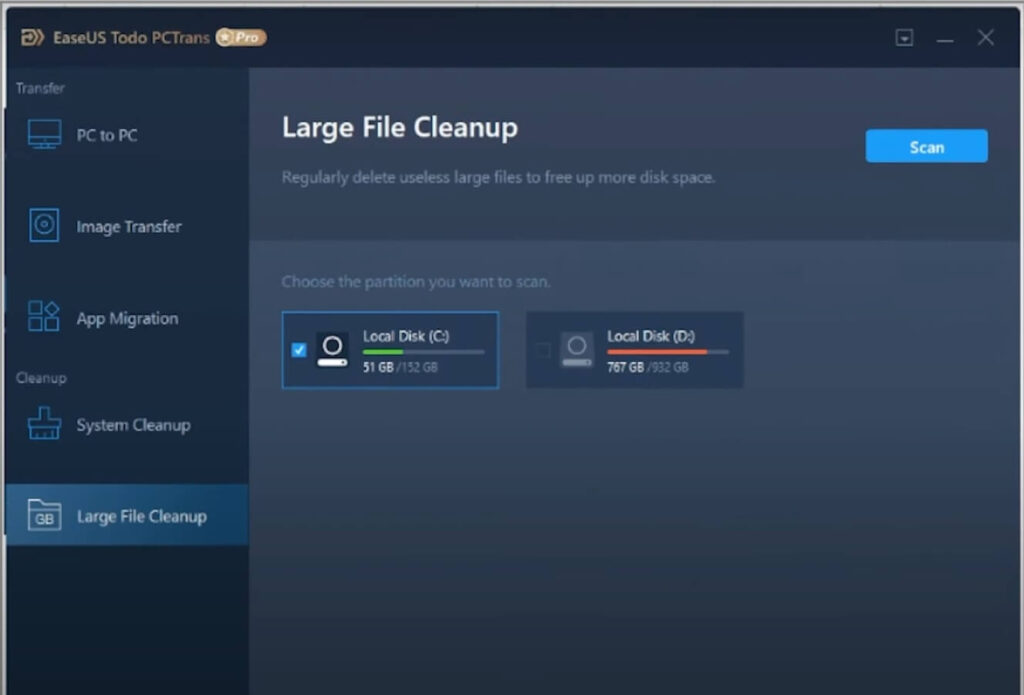
So in summary, here are…
3. My Key Takeaways Using EaseUS Todo PCTrans:
3.1 Pros
- Intuitive drag-and-drop interface
- Easy automated migration of files, apps, settings
- Professional transfer optimization features
- Dedicated Outlook transfer servicing
- Responsive 24/7 technical support
3.2 Cons
- Advanced settings can seem a bit complex for casual users
- Must purchase Pro upgrade to unlock full capabilities
- Lacks native virtual machine transfer functionality
3.3 Recommended For
Todo PCTrans works best for:
- Power users who frequently change PCs
- Small business IT staff supporting multiple devices
- Technologically adept individuals overall
3.4 NOT ideal for
- Extreme IT novices wanting overly simple tools
- Companies with complex networks/servers (missing enterprise-class features)
In closing, I genuinely believe EaseUS Todo PCTrans Pro stands out as THE best PC transfer software available for most average users needing to migrate data between computers. It nails that sweet spot of professional-grade capabilities while remaining accessible for tech savvies lacking hardcore IT skills. For anyone tired of starting from scratch and setting up new PCs, Todo PCTrans is an essential timesaver I can’t recommend it enough!
4. User Reviews
Here are a few real verified purchaser reviews of EaseUS Todo PCTrans from Trustpilot:
★★★★☆ “I needed to transfer data from my old PC to my new one including the applications and their settings. This software made it extremely easy. I was able to set it up and have everything moved over in less than 30 minutes.”
★★★★★ “Awesome program that made changing to a new PC so much simpler. Transferred all my Outlook e-mails with no issues or problems. Well worth the money I spent on this program. Would highly recommend it!”
★★★☆☆ “Todo PCTrans works as advertised overall. I used it to transfer files and apps to a new laptop. My only gripe is that a few application installations didn’t carry over properly. Needed to completely reinstall them. But otherwise very good.”
5. FAQs:
-
Does Todo PCTrans transfer programs as well as files?
Yes! The software migrates installed applications and even their settings between PCs. It’s not just for documents.
-
What happens to the data on my old computer after transferring files?
Nothing at all! Todo PCTrans just copies data from the old PC over to the new device. No changes are made to the original machine.
-
Do I have to wipe my new computer before transferring to it with Todo PCTrans?
Nope, you can migrate data to a brand-new or existing system. The transfer wizard handles everything seamlessly.
-
Does PCTrans work with both laptops and desktop PCs?
Yep, it works equally well between any Windows PC as long as both devices can connect to the same local network to facilitate transfers.
-
What Version of Windows does Todo PCTrans support?
The software supports Windows 7 all the way through Windows 11, including both 32-bit and 64-bit operating systems.
6. Video Review
If you are a video person, you can watch this video for a better understanding

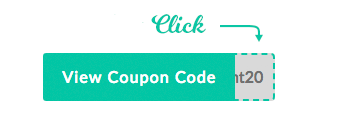
The user-friendly interface made transferring data and apps from my old PC to the new one a breeze.
Having multiple transfer methods was really convenient. However, some apps needed manual reinstallation, and the free version felt too limited. But despite minor hiccups, it did the job effectively for someone not too tech-savvy like me.
Thanks for sharing your unbaised review about Easeus Todo Pctrans software